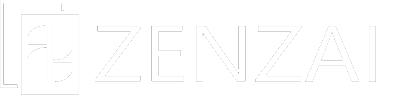-
登録出来るスタッフの数に上限はありますか?
-
ございます。
梅プランが5人、竹プランが10人、松プランは30人までとなっております。
-
スタッフの登録時、ユーザー名には何を設定すれば良いですか?
-
ユーザー名にはメールアドレスを設定してください。
半角英数字と4つの記号( -_@. ) のみ使用できます。
-
運営者、スタッフに関連付け出来る店舗が1つですが、複数を設定出来ますか?
-
1ユーザーに複数の店舗を割り当てることは出来ませんが、スタンプ付与時(QRコード読取り時)にアプリ上で店舗を随時切り替えることが可能です。
複数店舗で稼働する場合は、別店舗へ移動した際に切り替えてご利用ください。
-
Can I set up more than one store to be associated with a manager or staff member?
-
Although it is not possible to assign multiple stores to one user, it is possible to switch stores at any time on the application when stamps are granted (when the barcode is read).
When operating at multiple stores, please switch when you move to another store.
-
Where can I switch stores?
-
Settings can be made from both the administration screen and the application.
On the administration page
This can be done from the menu Users.
Once there, you will see a list of staff accounts. Click on Edit for your account to go to the edit screen.
If you do not see your account listed, please use the search function in the upper right corner and enter your email address to search for your account.For Apps
Settings can be made on My Page, which appears immediately after logging in.
-
Is it possible to switch the stores you are in charge of?
-
There are two types of settings.
Please use the one that best suits your situation.
The one for staff, smartphones and tablets is easier to set up.
If you have many stores, it may be easier to set up for administrators and PCs.For administrators, PCs
- Log in from the login screen for the Administration page.
- Go to the edit screen for your account from User.
- Information about the store is displayed at the bottom.
On the left side, the store information registered in Store Management is displayed.
The right side shows the stores you are currently in charge of.To set a store, click on the store you are in charge of from the list of stores on the left, and it will be moved to the right.
To remove a store, hover the mouse over the store and click on the minus button that appears, and the store will be removed.Be sure to press the Update button at the end.
If you do not press the button, the settings will not be reflected.Staff, for smartphones and tablets
- Log in from the application’s login management page.
- You will see My Page, where you can set up your account.
Click on the store name displayed above the Save button to display a list of registered stores.
Select one of them and click the Save button to reflect the change.
-
When registering staff, what should I set as the user name?
-
Please set your e-mail address as the user name.
Only alphanumeric characters and four symbols ( -_@. ) can only be used.
-
Is there a limit to the number of staff I can register?
-
Yes, there is.
The Bronze Plan is for 5 persons, the Silver Plan for 10 persons, and the Gold Plan for up to 30 persons.
-
How do I register a staff account?
-
You can register by logging in to the administration page and adding a new user.
You must have a separate email address to register.
You cannot register the same e-mail address as another staff member.
You can also set up the stores that the staff member will be in charge of.