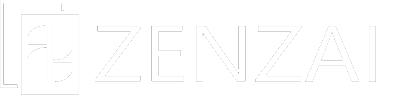-
Is it possible to switch the stores you are in charge of?
-
There are two types of settings.
Please use the one that best suits your situation.
The one for staff, smartphones and tablets is easier to set up.
If you have many stores, it may be easier to set up for administrators and PCs.For administrators, PCs
- Log in from the login screen for the Administration page.
- Go to the edit screen for your account from User.
- Information about the store is displayed at the bottom.
On the left side, the store information registered in Store Management is displayed.
The right side shows the stores you are currently in charge of.To set a store, click on the store you are in charge of from the list of stores on the left, and it will be moved to the right.
To remove a store, hover the mouse over the store and click on the minus button that appears, and the store will be removed.Be sure to press the Update button at the end.
If you do not press the button, the settings will not be reflected.Staff, for smartphones and tablets
- Log in from the application’s login management page.
- You will see My Page, where you can set up your account.
Click on the store name displayed above the Save button to display a list of registered stores.
Select one of them and click the Save button to reflect the change.